Flushing Manager Toolbar Buttons
The buttons at the top of the left pane in the flushing manager are described below:
 New - creates new study, area or event depending on which node is highlighted.
New - creates new study, area or event depending on which node is highlighted.
 Delete - deletes the highlighted study, area or event.
Delete - deletes the highlighted study, area or event.
 Rename - start editing of highlighted study, area or event.
Rename - start editing of highlighted study, area or event.
 Duplicate - creates a copy of the highlighted area or event.
Duplicate - creates a copy of the highlighted area or event.
 Compute - starts analysis of highlighted study or area.
Compute - starts analysis of highlighted study or area.
 Flushing Browser - opens up flushing browser for the selected scenario.
Flushing Browser - opens up flushing browser for the selected scenario.
 Report - opens up preview of operator report.
Report - opens up preview of operator report.
 Move Up - moves selected area or event up the list.
Move Up - moves selected area or event up the list.
 Move Down - moves selected area or event down the list.
Move Down - moves selected area or event down the list.
 Zoom - zooms to extent of selected study, area or event.
Zoom - zooms to extent of selected study, area or event.
 Expand/Collapse - expands or collapses selected node.
Expand/Collapse - expands or collapses selected node.
 Options - enables user to set default colors and extent of view in conventional flushing.
Options - enables user to set default colors and extent of view in conventional flushing.
 highlights elements in selected study, area or event, as follows:
highlights elements in selected study, area or event, as follows:  Help - opens flushing help.
Help - opens flushing help.